


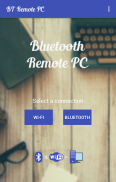
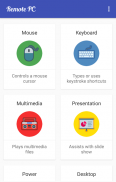
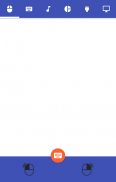

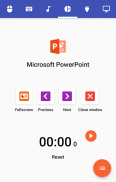
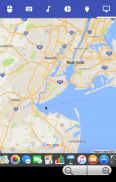
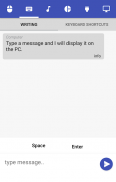
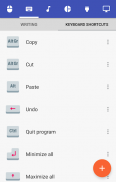
Bluetooth Remote PC

Bluetooth Remote PC ၏ ရွင္းလင္းခ်က္
Get access to your computer via Android. The application provides access to services such as mouse, keyboard, multimedia, presentation, power system commands, terminal or even display desktop.
DOWNLOAD SERVER:
http://www.androidremotepc.com/downloads/
Requirements:
Java SE Runtime Environment 8: http://www.oracle.com/technetwork/java/javase/downloads/index.html
Steps to connect:
1. Download the Server - Go to our websites www.androidremotepc.com and download & install the Remote PC Server 2.0 to your computer!
2. Prepare your PC - Turn on the wireless adapter & pair the PC via Bluetooth or get the IP address.
3. Run the Server
a. Open the Server & check the status in the Notification Area.
b. Run the mobile app, choose a connection and find your PC from the paired devices list or type the Wi-Fi address.
4. Need Help? - If you still can not establish a connection with your computer, you shall visit our tutorial web page.
Tutorials & support:
http://androidremotepc.com/tutorial/
support@androidremotepc.com
Features
► Mouse
► Keyboard - typing or keyboard shortcuts
► Multimedia - Apple iTunes, Clementine, KMPlayer, PowerDVD, Rhythmbox, VLC media player, Winamp, Windows Media Player
► Presentation - MS PowerPoint, OO Impress, Adobe Reader
► Power - shutdown, restart, hibernate, sleep, switch user, lock
► Remote terminal
► Remote desktop
Supports these OS
• Windows XP, Vista, 7, 8, 10
• Linux
• Mac OS X
If you like this app, please support us and buy the "Remote PC app" over Google Play.
Our premium app offers no ads, connection over Wi-Fi and much more.
Thank you for using!
Get in touch with Remote PC:
http://www.androidremotepc.com
Become a fan of Remote PC on Facebook:
https://www.facebook.com/androidremotepc
By © Jiri Rozkovec
အန်းဒရွိုက်ကနေတဆင့်သင့်ကွန်ပျူတာသို့ဝင်ရောက်ခွင့်ကိုရယူပါ။ ဒီ application တွေဖြစ်တဲ့ mouse ကို, ကီးဘုတ်, မာလ်တီမီဒီယာ, တင်ပြချက်, ပါဝါစနစ်ကပညတ်တို့ကို, terminal ကိုသို့မဟုတ်ပင် display ကို desktop ပေါ်မှာအဖြစ်န်ဆောင်မှုမှဝင်ရောက်ခွင့်ပေးပါသည်။
DOWNLOAD ဆာဗာ:
http://www.androidremotepc.com/downloads/
လိုအပ်ချက်များ:
Java SE Runtime Environment 8: http://www.oracle.com/technetwork/java/javase/downloads/index.html
ချိတ်ဆက်ဖို့ခြေလှမ်းများ:
1. ဆာဗာ Download - ကျွန်တော်တို့ရဲ့က်ဘ်ဆိုက်များမှ www.androidremotepc.com သွားပြီးအဝေးထိန်း PC ကို Server ကိုဒေါင်းလုတ်လုပ် & install 2.0 ကိုသင့်ကွန်ပျူတာ!
2. သင့်ရဲ့ PC မှာပြင်ဆင်ပါ - ကြိုးမဲ့ adapter ကိုဖွင့်မည် & တွဲအဆိုပါ PC ကို Bluetooth မှတဆင့်ဒါမှမဟုတ် IP address ကိုရယူပါ။
3. Server ကို Run
တစ်ဦး။ ဆာဗာကိုဖွင့်ပြီး & အဆိုပါသတိပေးချက်ဧရိယာထဲမှာ status ကိုစစ်ဆေးပါ။
ခ။ မိုဘိုင်း app ကို run တစ်ကွန်နက်ရှင်ကိုရှေးခယျြနှင့်တခြားစက်များစာရင်းထဲကဒါမှမဟုတ် Wi-Fi ကိုလိပ်စာရိုက်ထည့်သင့်ရဲ့ PC ကိုရှာပါ။
4. ကူညီပါလိုပါသလား? - သင်ဆဲသင်၏ကွန်ပျူတာနှင့်အတူချိတ်ဆက်တည်ထောင်ရန်မနိုင်လျှင်, သင်တို့သည်ငါတို့၏သင်ခန်းစာက web page ကိုသွားရောက်ကြည့်ရှုကြမည်။
tutorials & ထောက်ခံမှု:
http://androidremotepc.com/tutorial/
support@androidremotepc.com
Features
►မောက်
► Keyboard ကို - စာရိုက်သို့မဟုတ် keyboard shortcuts တွေကို
Apple က iTunes ကို, Clementine, KMPlayer, PowerDVD, Rhythmbox, VLC media player, Winamp, Window Media Player ကို - မာလ်တီမီဒီယာ►
►တင်ပြ - က MS PowerPoint, ဦး Impress, Adobe Reader
►ပါဝါ - shutdown, restart လုပ်လိုက်ပါ, hibernate, အိပ်စက်ခြင်း, switch ကိုအသုံးပြုသူ, သော့ခတ်
Remote terminal ကို►
Remote Desktop ပေါ်မှာ►
ထိုအ OS ကိုထောက်ပံ့ပေးသည်
• Windows XP ကို, Vista, 7, 8, 10
• Linux ကို
• Mac OS X မှာ
သငျသညျဒီ app များကဲ့သို့ဖြစ်လျှင်, ကျွန်တော်တို့ကိုကူညီပံ့ပိုးနှင့် Google Play ကိုကျော်က "Remote PC ကို app ကို" မဝယ်ပါ။
ကျွန်ုပ်တို့၏ပရီမီယံ app ကိုကြော်ငြာမပါ, Wi-Fi ကိုကျော်ကွန်နက်ရှင်နဲ့ပိုပြီးပေးထားပါတယ်။
အသုံးပြု Thank you!
Remote PC နဲ့ထိတွေ့ရယူပါ:
http://www.androidremotepc.com
: Facebook ပေါ်မှာ Remote PC ကိုတစ်ပန်ကာဖြစ်လာ
https://www.facebook.com/androidremotepc
© Jiri Rozkovec အားဖြင့်


























